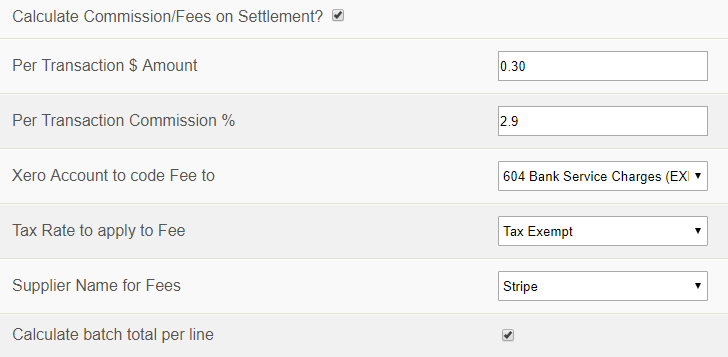Getting paid with uCollect just got easier!
We’re really pleased to announce the release of our “Payment Services” module. This allow your customers to pay for one or more invoices using the payment gateways you have connected to through uCollect. And what’s more – they can also authorise you to collect all future invoice amounts as well!
The PayNow option allows you to integrate with Xero’s Payment Services to allow your customers to pay their invoice online. But not only that, using uCollect’s payment services option your customers can even sign up for the automated billing using selected gateways.
The PayNow option is only available on selected gateways (they need to meet certain standards for us to be able to offer this feature). You can search for available gateways here – if you check the “Pay Now” option only those gateways that support the PayNow feature will show up. Right now you can use Stripe, EziDebit (Credit Cards – NZ and AU) and EziDebit (Direct Debit – AU). We are working on more gateways with PayNow features.
There are a few steps that you need to do to get the PayNow option working:
1. Add your logo to the “Organisation Proflile” section of the “Edit Organisation” screen. It is displayed on the Pay Now screen.
2. Activate the Pay Now feature on your payment gateway.
3. Setup Payment Services in Xero.
Next time you send out invoices with the online payment link or the PDF attached, your customers will have the option to click through and pay using the uCollect payment gateway(s) you have chosen.
For full instructions please see our Pay Now help page.