Most Common Support Issues
Search Contacts
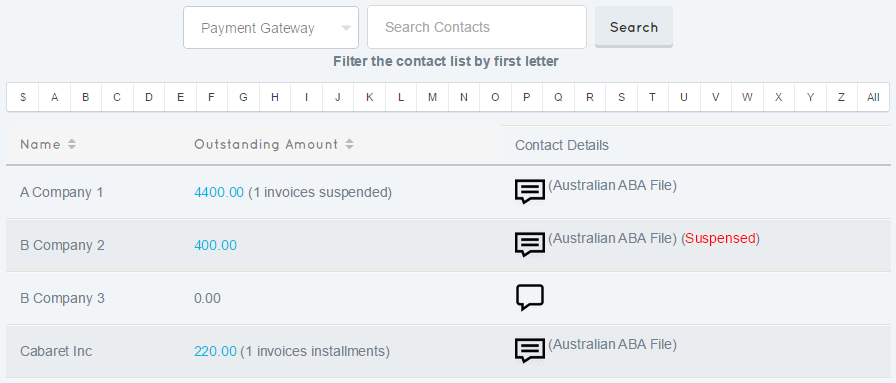
The Search Contacts screen is the screen you will see every time you log into your uCollect organisation. It will list all the Customers from Xero/Quickbooks and show the following information:
- Name – this is the contact name from Xero/Quickbooks.
- Outstanding Amount – this is the total amount receivable for this contact according to Xero/Quickbooks. It includes credits (whether applied against an invoice or not) and partial payments. It shows the total due for approved invoices, including invoices not yet due. The outstanding amount is a link that will display the list of invoices as well as give the option to suspend an individual invoice from collection or create a payment plan. If there are any invoices that are suspended or have installment plans then they will also be noted here.
- Contact Details – if this contact has not been assigned to a gateway in uCollect then an empty speech bubble will be displayed; if the contact has been assigned to a gateway then a filled-in speech bubble and the name of the gateway is displayed. You can click on the bubble to assign or edit the gateway (see the Edit Contact screen for more details).
There are several ways to filter or sort this screen:
- You can sort by the contact Name by clicking on the arrows next to the Name heading. The default sort is by name, descending. Click again to reverse the sort order.
- You can sort by the Amount Due by clicking on the arrows next to the Amount Due heading. Click again to reverse the sort order.
- You can filter by Payment Gateway. Simply drop down the “Payment Gateway” list box and choose a gateway (set in the Edit Organisation screen) and then only those contacts assigned to the selected gateway will be displayed.
- You can filter the list to show only those contacts with balances owing. Click the “$” symbol beside the alphabet.
- You can filter by first letter of the contact name. Click on any of the letters in the alphabet row to filter the list to only those contacts starting with that letter.
- You can search for a contact. Enter some characters in the “Search Contacts” field and press enter or click “Search.” The list will display all contacts that have the entered text somewhere in their name (e.g., searching for “Smith” would return “Smith & Co”, “John Smith” and “The Smithsonian Institute”).
Please note that the contact must be defined in Xero/Quickbooks as a customer to be included in this list. A “customer” in Xero/Quickbooks is a contact that has had an invoice attached to it. Once this has been done once it will remain a customer forever. If a contact is in Xero/Quickbooks but is not showing up in this list then you may need to create an invoice first to flag it as a customer.
