Most Common Support Issues
Edit Contact
You must assign a contact to a gateway and provide any necessary information. The contact does not need to have any balances outstanding in order to assign it. You can only assign a contact to one gateway at a time. Once assigned ALL invoices for that contact will be collected using the nominated gateway. If you don’t want to collect a certain invoice you should suspend that invoice. You can’t have some invoices collected through one gateway (such as a Credit Card) and others collected through another gateway (such as Direct Debit/ACH) – it is all or nothing. If you need to change gateways you should remove the gateway data and create a new start again. If you need to add, edit or change gateways for a lot of customers at once please contact support – we have some admin tools that can speed this up for you.
To assign a gateway to a contact first find the contact in the Search Customer Screen and then click the speech bubble to the right of the contact name and amount due. The information we collect in the edit contact screen varies by gateway. A typical dialog is as follows:
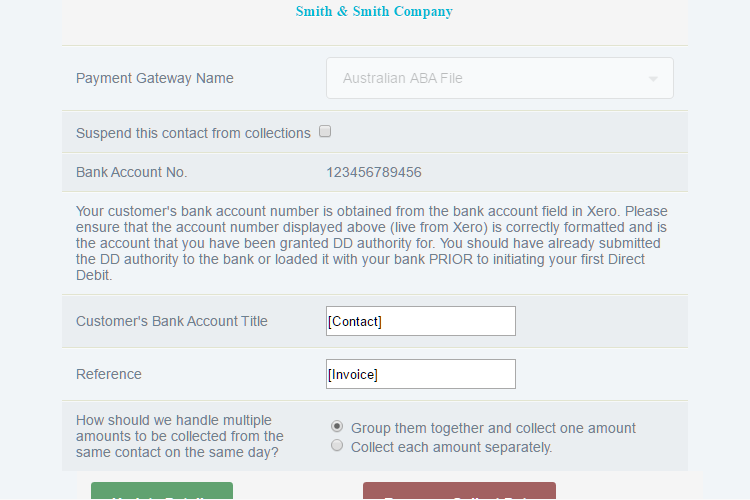
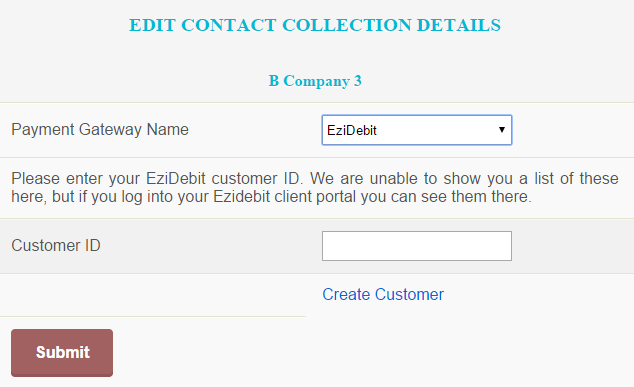
Common Fields:
Here are the fields that you will find in every gateway:
- Contact Name: We always display the name of the contact we are editing/assigning.
- Payment Gateway Name: This is the name of the Gateway, as defined in the Edit Organisation screen. Once you have saved the gateway data you cannot change this field. You will need to remove the data and recreate it.
- Suspend this contact from collections: Check this box to prevent uCollect from initiating collections for this contact. If you check this box the “Reason” field will open – this will give you an opportunity to record why collection was suspended (optional).
- How should we handle multiple amounts to be collected from the same contact on the same day?: You can choose to group multiple invoices into a single collection or make multiple collections. Multiple collections may increase your gateway or banking fees and may increase banking fees for your customers. The default for this value is set in the gateway settings.
The following fields are common in upload Direct Debit gateways (such as Australian ABA file, NZ Direct Debits, SEPA Direct Debits) – these do vary by gateway:
- Bank Account number.: Some gateways will obtain the bank account number directly from Xero/Quickbooks. If this is the case we will display this to you here. You should check this to see that it is present and formatted correctly. For more information please see our Special Cases page. uCollect does not store the contacts bank data in our database – we pull it from Xero/Quickbooks every time it is needed. You should update this data in Xero/Quickbooks only.
- Bank Statement Data.: There may be additional fields (these vary by gateway) that we may need to ask to help process the transaction. This may be as simple as data that will appear on the bank statement of the contact (e.g., “Reference”, “Particulars” and “Code”) or could be other information needed to process the transactions. Please read the on-screen instructions for additional guidance. uCollect will pre-populate these fields with any defaults entered in the Payment Gateway setup process. You can enter “[Invoice]” (without the quotation marks) and uCollect will automatically replace it with the invoice number(s) of the invoices that are being collected, or “[Contact]” to insert the contact name. Please note that some fields have character limits. uCollect does not validate this data so if you enter something too long it could cause an error when received by your bank.
The following fields (or similar) are common on direct (API) interfaces:
- Customer/Authentication ID: Some gateways require an ID number or token to be stored so that we can refer to the customer when we ask for the collection. We store and encrypt this data in our database, but we NEVER recommend that you enter bank account or credit card information into this field. If we can, we will give you a list of the known customers from the gateway for you to choose from, but this is not available for all gateways.
- Create/Edit Customer: If the gateway allows us to create the customer details and send them to the gateway then we will also display a “Create Customer” link. Please read the on-screen instructions for additional guidance. This is where you will set up the contact’s payment details for the first time.
Options at the end of the dialog are:
