We’ve just released our updated Contact an Invoice dialog box. What was previously two separate dialogs (one for the contact and one for the invoice) has now been combined into one tabbed dialog so that you can more easily move between the data you need to manage for each contact.
Plus, we have also added a history tab, so you can see the collection history for each contact in one easy place – something that you couldn’t do before.
We’ve also added a nifty variation to the suspend setting. Rather than just having the contact suspended or not suspended, you can now choose “Installments only.” This allows you to suspend automatic collection on all invoices unless an installment has been created for the contact. This gives you a bit more control.
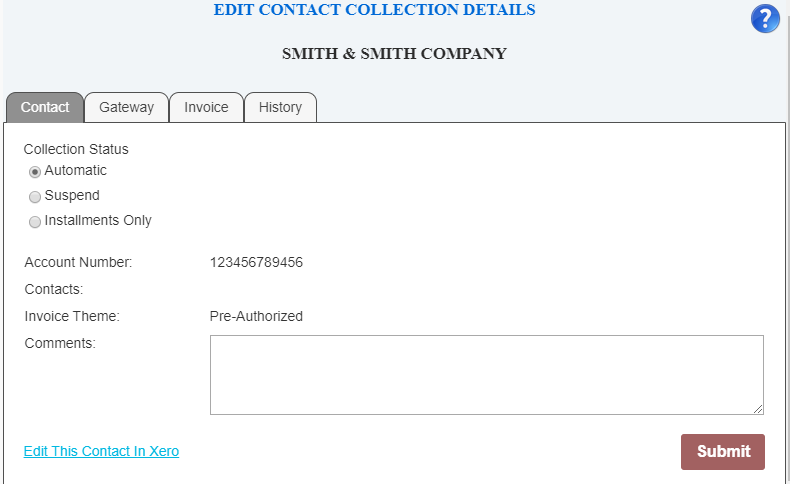
We have more changes to come in this space, so if you have any feedback on how it works please contact support.
So here’s a quick run down of each tab:
Contact
Shows read-only details from your contact settings in the accounting system, allows you to store a comment, and sets the collection status for the contact to one of the following:
- Automatic – all invoices will be collected when the automatic routine or Process Now is run.
- Suspend – no invoices will be collected for this contact
- Installments Only – only invoices with an installment plan established (can be a single installment) will be collected – all others will be ignored.
Gateway
This tab holds all the data about how payments will be processed. This is where you assign the contact to a gateway and make the gateway-specific settings. Some gateways allow additional information to be included. You can use “[Contact]” (without the quotes) to include the contact’s name and “[Invoice]” to include the invoice number (if there is more than one we will add ” etc” after the first one. Some gateways have limits on the number of characters here so if you get errors you may need to keep this shorter.
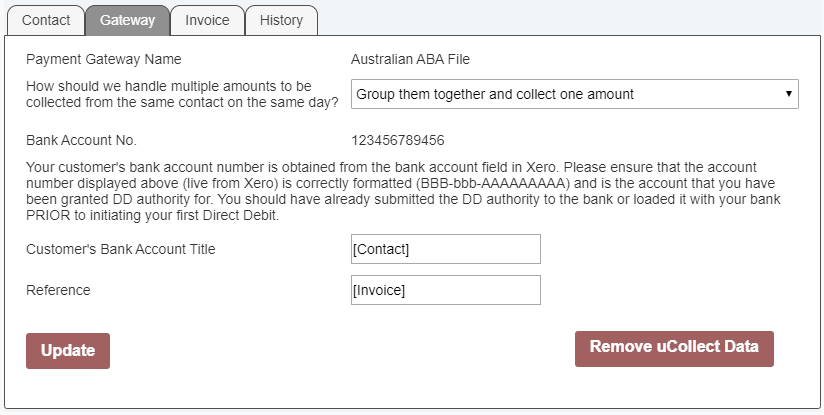
If this is a credit card gateway you will be able to add the card information here, choose from a list of existing contacts or manually enter the customer reference from your gateway (not all gateways offer this option).
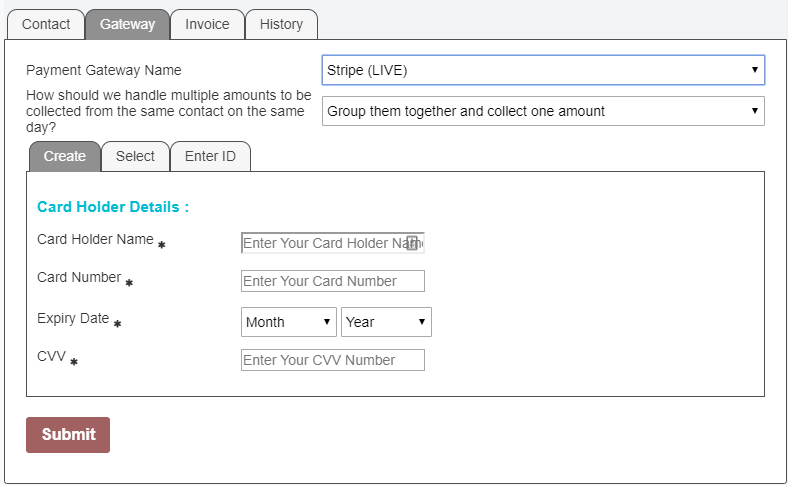
Also on this tab you can tell uCollect whether to combine invoices into a single payment or keep them separate. The default is set in the gateway definition, but you can change it for each contact here.
Finally, you can remove the gateway assignment by clicking “Remove uCollect Data.” Once confirmed uCollect will no longer monitor this contact and no contact data is retained by uCollect.
Invoice
This tab will list all unpaid invoices from the accounting system. On this tab you can suspend or un-suspend any individual invoice or add installments to any invoice.
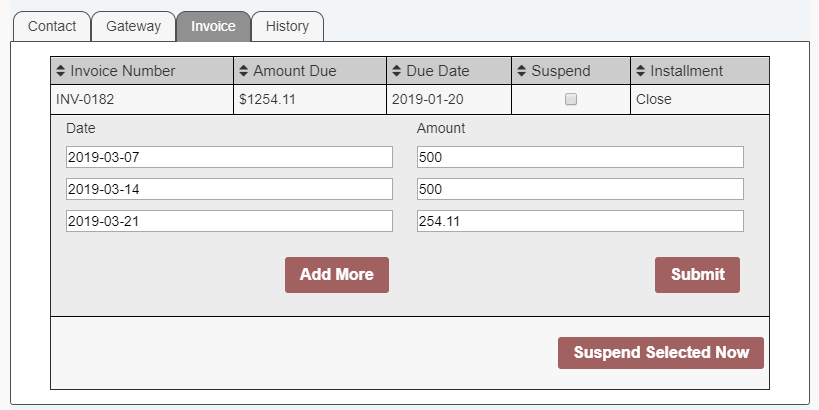
When adding installments you need to choose a date and an amount for each installment. You can remove an installment by changing the amount to zero. While there is no minimum or maximum number of installments, you can only save the installment plan if the total of the installments agrees with the amount due (or is zero).
History
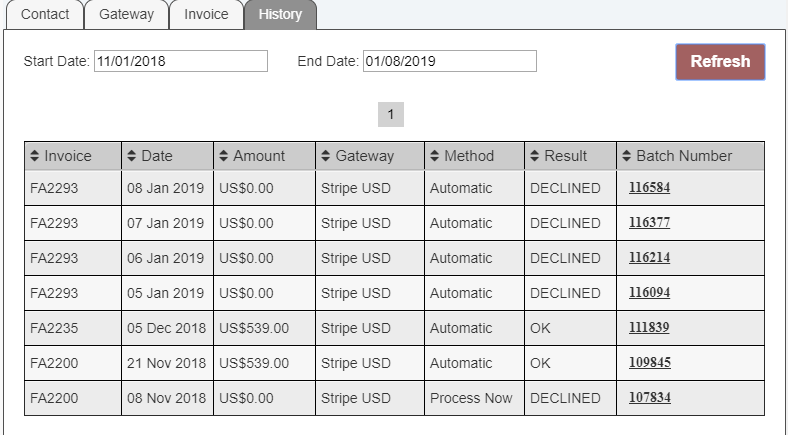
The History tab allows you to see recent transactions for this contact. By default the last 3 months activity is shown, paginated if the list is too long. But you can use the date pickers to change the date range. You can click on the Batch Number to see the whole batch which may give more useful information.
