Gateway Overview: Netcash
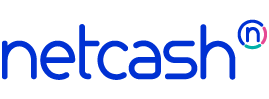 Netcash (formerly SagePay) is a leading payment processor in South Africa processing Debit Order charges from Bank Accounts and Credit Cards.
Netcash (formerly SagePay) is a leading payment processor in South Africa processing Debit Order charges from Bank Accounts and Credit Cards.
Please contact Netcash directly for information on their processing fees.
uCollect downloads statement data from Netcash overnight. You can export this from uCollect and import into Xero/Quickbooks as a bank statement import file.
For full Netcash instructions download this PDF.
Creating your Netcash Account
Please begin by emailing savashan.naidoo@netcash.co.za and advise that you want to integrate with uCollect. If you are not yet a Netcash user they will need to set up an account with you which may take a few days.
Once your account is setup and configured for integration you should receive the Merchant Account ID, Account Service Key and Debit Order Service Key. If you want to integrate with Credit Card Debit Orders you will also need the Vault Tokenization Service Key. If you want to be able to process one-off payments you will also need the PayNow Service Key. Make sure that you tell Savashan which options you intend to use. You will need to enter these when setting up your gateway in uCollect.
Next, go to uCollect and start the process of setting up your account.
- Register your user email address
- Connect to your Xero/Quickbooks ledger
- Setup your billing and organisation profile
- Set up your Gateway(s).
We support three different interfaces with Netcash:
- Netcash Bank Debit Order will process scheduled Debit Orders against bank accounts. This gateway allows for online activation for automatic collection, but not for one-time payments. By default all items are processed through the 2-day process. If you want a Same Day payment click the Same Day link on the Search Contacts screen. This will send a batch to Netcash for SameDay processing that needs to be authorised before the cutoff time.
- Netcash Credit Card Debit Order will process scheduled charges against credit cards. This gateway allows for online activation for automatic collection, but not for one-time payments.
- Netcash PayNow One-off allows for one-time payments only. If you want customers to be able to use this option you need to setup this as a separate gateway option. The Bank Debit Order or Credit Card Debit Order gateways do not allow for one-time payment.
You may need to install two or three gateways in uCollect. They will all share the same base credentials.
Processing Time (Edit, Organisation Settings, Edit Organisation) should be set to no later than 16:00 (13:00 if you want to process same day batches). All batches need to be approved by the Netcash cutoff time (midnight for Two Day and 2pm for Same Day) or payment will be delayed.
uCollect has four different options for Netcash. You may need more than one gateway setup in your uCollect account. Feel free to contact us for assistance. You need to Add a new Gateway (Edit Organisation, Payment Gateway section; or from the setup wizard) with the following details:
Bank Account Debit Order (Two Day)
- Gateway: choose the “Netcash Bank Debit Order” gateway
- No of days in advance: set this to 3 or 4 (we don’t yet ignore weekends, so setting it to 4 will ensure that you load a payment in time over a weekend)
- Payment Reference: set to “DO”
- Enter your credentials received from Netcash
- Always process as Same Day: leave unchecked
- Calculate Commission/Fees on Settlement: This option is not appropriate for Debit Orders as the fee varies based on your monthly activity. If you know that your fee will always be the same you can enter the amount of the fee (increase by 15% for VAT as our rates are tax inclusive)
- Pay Now: you can activate this if desired – it will allow people to sign up for automatic Debit Order collection (but not one-off collection – this is covered by Pay Now below). For Description for Pay Now Service us “Bank Account Debit Order”
Bank Account Debit Order (Same Day)
- Gateway: choose the “Netcash Bank Debit Order” gateway
- No of days in advance: set this to 0
- Payment Reference: set to “DO”
- Enter your credentials received from Netcash
- Always process as Same Day: check
- Calculate Commission/Fees on Settlement: If desired, you may set this to 3.8525 (3.35 + 15% VAT) and 0%. Look for a contact called “Netcash” (if you don’t have one you should create one in your accounting system) and choose your appropriate expense account for merchant or bank fees and the appropriate tax rate (Standard Rate Purchases)
- Pay Now: we recommend that you don’t set up Pay Now for same day as it will increase your fees. If you do want to set it up follow instructions from Two Day above and ensure that your Pay Now description is sufficiently different from the Two Day option
- Processing Time (Edit, Organisation Settings, Edit Organisation): this needs to be set at 13:00 or earlier. If a same day batch is not approved by 2pm it will not be processed same day.
Credit Card Debit Order
- Gateway: choose the “Netcash Credit Card” gateway
- No of days in advance: set this to 0
- Payment Reference: set to “CC”
- Enter your credentials received from Netcash.
- Calculate Commission/Fees on Settlement: If desired, you may set this to 2.3 (2.00 + 15% VAT) and 4.37% (3.8% + 15% VAT). Look for a contact called “Netcash” (if you don’t have one you should create one in your accounting system) and choose your appropriate expense account for merchant or bank fees and the appropriate tax rate (Standard Rate Purchases)
- Pay Now: you can activate this if desired – it will allow people to sign up for automatic Debit Order collection using their credit card (but not one-off collection – this is covered by Pay Now below). For Description for Pay Now Service us “Credit Card”
Pay Now One-off Payments
- Gateway: choose the “Netcash Pay Now” gateway
- No of days in advance: set this to 0
- Payment Reference: set to “PayNow”
- Enter your credentials received from Netcash
- Calculate Commission/Fees on Settlement: This option is not appropriate for Netcash Pay Now as the fee varies.
- Pay Now: You need to activate this. For Description for Pay Now Service use “One time payment”.
If you are an existing Netcash customer we can export your Masterfile from Netcash and match the Netcash IDs to the Xero/Quickbooks contacts through a CSV file. Please contact uCollect Support to initiate this.
When setting up your contacts in uCollect you have two options:
- Select the Client ID. If your customer has already been setup in Netcash you can simply select them from the drop-down list.
- Create Customer. You can click the “Create” link to add the details if they have not already been created in Netcash. You still need to ensure that you have the correct authorisation to set up the credit card/bank account in uCollect. We submit this data to Netcash which assigns an ID number. We do not store the account details in uCollect – we only store the ID Number from Netcash.
uCollect will automatically send collection requests to Netcash. The response we get for DO or CC transactions is NOT real time authorization – it is simply acknowledgement that Netcash has received the batch.
IMPORTANT: YOU MUST LOG IN TO NETCASH TO AUTHORISE THE BATCH. IF YOU DO NOT DO THIS BY THE CUT OFF TIME IT WILL TIME OUT.
If a payment fails after initial authorization uCollect is notified overnight and the payment will be adjusted based on the instructions in the gateway settings.
Important note on currencies: All transactions must be in ZAR.
You can download your Netcash statement data from the Reports, Netcash Statement menu and import these into your Xero/Quickbooks.
uCollect only supports a single gateway for each contact. Therefore you need to decide in advance whether you want same-day or two-day processing for each contact (Bank Debit Orders only). It is not currently possible to trigger a same-day collection on an invoice from a two-day customer.
If you have customers that want to do Same Day Bank DO on demand (e.g., they call you to tell you to charge their account today) then set them up using the Same Day gateway but set the Collection Status (click on the contact from the Search Contacts list, Contact tab) to “Installments Only.” When they call authorising a charge simply set up an Installment amount on their invoice (can be for the full amount due today). It will now be included in the daily batch (this must be done before your automatic processing time).
Your Two Day Bank Debit Order request needs to be authorised in Netcash 2 banking days prior to the due date. To ensure this you should set the Number of Days in Advance setting in the Gateway Settings to at least 2 (4 will be better so as to avoid weekends). We do not currently factor in non-banking days into this calculation.
If you are using Repeating Invoices in Xero/Quickbooks you need to ensure that you your Due Date is at least 4 days after your Invoice Date for your Two Day Bank DO clients. If you don’t, uCollect will trigger a two-day payment on the invoice date which will actioned on the second banking day following.
Error: Action date is not valid for this instruction
Your batch has been loaded with an action date (collection date) less than the required 2 days in advance. This error can be avoided by ensuring that your Netcash account is set to roll batches forward to the next available banking day. Contact Netcash support for more information.
