Gateway Overview: Stripe Credit Card
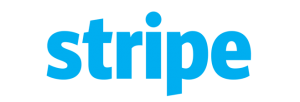 Stripe is a global provider of credit card merchant services. Stripe currently supports businesses in the US, Canada, UK, Australia, and many European countries. You can instantly accept payments from around the world.
Stripe is a global provider of credit card merchant services. Stripe currently supports businesses in the US, Canada, UK, Australia, and many European countries. You can instantly accept payments from around the world.
Stripe charges no monthly or minimum fees and has simple fixed-rate fees (2.9% + 30c per transaction in US/Canada, but these vary by country). You can be up and running within minutes. Stripe settles your funds in 7 days (sometimes less – depends on your location).
For US ACH transactions with Stripe please click here.
Stripe is highly recommended if you are processing low volumes of transactions.
Creating your Stripe Account
If you already have a Stripe account you do not need a new one! Just proceed to the next step.
To setup a Stripe account go to https://dashboard.stripe.com/register and complete the new account process. Don’t forget to verify your account.
uCollect does not submit address data to Stripe. In your Stripe Dashboard you may need to switch off ZIP code verification:
* Log into your Stripe Dashboard
* Go to Radar, Rules
* Find the section “when should a payment be blocked?”
* Find the entry “Block if ZIP code verification fails”
* Click the 3 dots to the right and choose disable
* If there is a rule blocking AVS verification fails or address fails please also disable
If you find that Stripe are blocking a high proportion of your charges as fraudulent then you may need to contact Stripe – they get very zealous with their own fraud detection routines and this is completely outside our control.
To set up your gateway in uCollect Add a new Gateway (Edit Organisation, or from the setup wizard) with the following details:
- * Gateway: choose the Stripe gateway.
- * Click “Connect to Stripe” to authorize the uCollect connection. Please note that this next screen is controlled by Stripe. It may present you with a new account screen. If you don’t already have a Stripe account you should complete this screen. If you already have your Stripe account created please look for the “Sign in” link at the top-right corner.
- * Calculate Commission/Fees on Settlement: This option is great for Stripe as your funds will be settled net of fees. Please enter your % and $ per transaction fees (2.9 and 0.30 for US/Canada – check your country-specific Stripe pricing here).
- * Pay Now: Stripe is eligible for Pay Now (and your customers can sign up for automatic collection). We recommend that you enter “Credit Card” as the name for the Description for Pay Now service
For help on using the Gateway setup screen please see the help page.
Please note that we have set CVC codes as a non-required field. This is to allow for users who do not collect that information from their customers. You may still set CVC as required in the Stripe dashboard. We do not support address verification.
We also recommend that you set the Number of days in advance ot initiate (under Edit Organisation, Organisation Profile) to 0 days. As transactions are real time you do not want to initiate them before the due date.
When setting up your contacts in uCollect you have two options:
- Create Customer. You can click the “Create Customer” link to add the details if they have not already been created in Stripe. You still need to ensure that you have the correct authorisation to set up the credit card in uCollect. We submit this data to Stripe which assigns a Customer ID. We do not store the account details in uCollect – we only store the Customer ID from Stripe.
- Select Customers. If your customer has already been setup in Stripe you can simply select them from the drop-down list.
- Enter ID. You can enter the Customer ID from Stripe directly (starts with “cus_”).
You can send an invitation to your customer so that they can complete the details themselves.
uCollect will automatically send collection requests to Stripe. No additional involvement from you is required. The response we get is a real time authorization.
Important note on currencies: While Stripe supports multiple currencies, uCollect requires that all invoices sent through a gateway be in the same currency as the bank account that is used to settle that payment in Xero/Quickbooks. If you invoice in multiple currencies you should set up multiple gateways (one for each currency) in uCollect. We recommend that you get in touch with us (live chat or contact us) for further assistance.
Handling Declined Transactions
Any error messages on specific credit card charges come direct from Stripe, not uCollect. We present the exact message we receive from Stripe to you. If a card is declined for other than insufficient funds, you can start by re-entering the card number (either in Stripe or uCollect). If you are still getting the error then you can (1) log a query with Stripe and (2) ask the customer to contact their card issuer to see if they can see why it is failing (if the card issuer doesn’t have any record of the authorization/transaction then it was probably rejected at the Stripe end).
No known issues.
